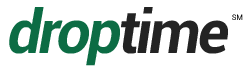DropTime Changelog
Below you’ll find a complete log of the enhancements, updates, and patches that have been applied to DropTime, all displayed in descending order of release.
Version 10.422 - March 14, 2025
- Update to the DropTime / Paver Tracker integration to workaround duplicate jobs in Paver Tracker, and to include tons per hours in the job updates
Version 10.421 - February 18, 2025
- Miscellaneous updates to the DropTime / Paver Tracker integration
- Notifications suggesting historical data purges to significantly improve performance for accounts with excessive item lists now show on the home page
- Improved left filter control uses multi-select dropdowns instead of the tree structure (will be rolled out over time)
Version 10.420 - January 31, 2025
- DROPTIME / PAVER TRACKER INTEGRATION RELEASED
Version 10.419 - October 22, 2024
- Major efficiency improvement for the double scheduling check.
- Fixed issue where some dispatches that should be out of view due to department permission restriction could be seen before a refresh in certain scenarios.
Version 10.417 - October 3, 2024
- Added option for rubber stamp cancel feature to skip holidays and days off when moving dispatches forward
- Fixed crash in phase items list when filtered by job in some scenarios
Version 10.416 - August 13, 2024
- Added optional feature to hide specific categories from the Edit Dispatch Pane from users via their role
- Added optional feature to auto-populate the job number of a dispatch and dissalow changing it via the user's role
Version 10.415 - July 9, 2024
- Corrected dates to reflect the correct time zone in JWS export
- Corrected client-side error-reporting issues
- Miscellaneous secuirty and minor bug fixes
Version 10.414 - April 24, 2024
- Fixed crash with demand forecast report in certain scenarios with a more efficient query
- Fixed bug with getDispatchInfo in DropTime developer API where it crashes because unit of measure is null
Version 10.413 - February 16, 2024
- Fixed bug with job item validation for getDispatchInfo in DropTime developer API
Version 10.410 - May 19, 2023
- Added getDispatchInfo call to DropTime developer API
Version 10.406 - May 23, 2022
- Job Data Import – Added message when attempting to import Material, Phase, or Customer with a Job Number not listed in Job Number sheet
- Job Data Import – Fixed functionality that links newly imported Jobs to existing Customers, Materials, Phases, or other child categories
- Minor speed fix
Version 10.405 - February 22, 2022
- Fixed issue preventing SMS messages sending for Schedule Change Alerts
- Added “Committed” option under the Status dispatch property
- Added “GALS” as Unit of Measure option
- Corrected documentation for DropTime API in relation to StartAPISession call
- Job Data Import – Fixed import capabilities when no job is present
- Job Data Import – Fixed material updating when importing data
Version 10.401 - December 14, 2020
- Job progress bar now shows when a phase has no quantity scheduled and when phase is scheduled over the set maximum quantity
- IDs for Mix Codes will now allow spaces to better match data coming from Viewpoint
- When accessing the main DropTime login page from a mobile device, software will automatically forward you to the mobile application instead
- Miscellaneous bug fixes and improvements
Version 10.300 - September 29, 2020
- Attachments
- Allows the attachment of files to dispatches and a file repository
- Various file formats are supported by DropTime such as .xlsx, .docx, .pdf, .jpg, .gif, and others
- Files can be uploaded to a file repository for organization and attached individually or in bulk to any and all dispatches on the schedule
- Files can be downloaded directly from the schedule once attached or from the file repository
- Display of Percentage Complete Per Job Phase
- New bar graph in a new tab of the Phase area (In Items | Phases | Edit Phase) will show the progress of each phase in terms of:
- Quantity completed
- Quantity scheduled
- Quantity remaining (unscheduled)
- Total Quantity for the phase
- Unit of measure for the phase
- New bar graph in a new tab of the Phase area (In Items | Phases | Edit Phase) will show the progress of each phase in terms of:
- New Linkages between Daily/Weekly/Monthly View and Yearly View
- Helpful links between Yearly View and the others will be added for easier navigation
- Linking from the Yearly View to the earliest and latest dispatches of the Job
- Links from dispatches to the Yearly View of their overall Job (to “zoom out” from a dispatch of a Job to the greater picture of the overall Job)
- Helpful links between Yearly View and the others will be added for easier navigation
-
Copy/Move to Date
- Allows the copy or move of one or more dispatches to another date via a date entry (vs drag and drop)
- This item applies only to the standard application as it is already available in the mobile app
- Save/Change View in Mobile App
- Users can now change and/or save their view inside the mobile app much like the functionality that exists currently on the standard application
- This allows for accessing public and private views as well as changing your default view for the mobile app
Version 10.200 - August 23, 2020
- Plant Overload Warnings
- Shows alerts in the Schedule of the potential overloading of plants by TPH on an hour-by-hour basis
- Plant Demand Graph
- A graph that shows the level of TPH demand per plant with flat horizontal lines indicating the minimum/maximum TPH on an hour-by-hour basis.
- The Plant record (In Items | Plants | Edit Plant) will gain two additional fields: Min TPH and Max TPH
- Schedule Change Highlighting
- Shows user all dispatches that have been changed since the user last acknowledged changes via a yellow border/glow on recently changed dispatches.
- Color scheme can be changed from the mobile app
- Yearly view
- Shows monthly totals and grand total
- The current filter shows at the top (if filtered)
- Features with potential additional usage cost, either now or in the future (“Additional Cost Features”) can be turned on or off on a new tab in Company Settings. Currently the two features with potential additional cost are Google Mapping and SMS.
- The ID of an item (job, plant, customer, etc.) now shows in the left sort columns in the Schedule for items that are IDed, when sorted by that category.
Version 10.102 - July 12, 2020
- Units of Measure
- Please review the important information that can affect day-to-day operations about this at the link here: https://droptime.net/Help/Files/IMPORTANT%20INFORMATION%20-%20DropTime%20Units%20of%20Measure.pdf
- Allows entry of a variety of units of measure at the material item level (SY, SF, LF, etc.) and a quantity (separate from tonnage)
- Supported units of measure (initially) are: square yardage, square footage, square meter, linear feet, linear meters, station 100 feet, square yardage, square footage, square meter, cubic yards, cubic meter, tonnage, each, lump sum
- All quantities can be converted to tonnage via manual entry at user’s discretion, except for tonnage, itself which automatically “converts” to tonnage (ie., the converted tonnage field is automatically set to be equal to the quantity)
- Units of measure can also be entered / imported at the overall job phase level
- Removal of SY / Tonnage toggle setting per dispatch
- Backwards compatible with SY dispatches that already exist
- Please review the important information that can affect day-to-day operations about this at the link here: https://droptime.net/Help/Files/IMPORTANT%20INFORMATION%20-%20DropTime%20Units%20of%20Measure.pdf
- Demand on Plant Checkbox
-
- A checkbox for each material item now controls whether or not the material item affects the demand on the plant (EX: A material item for a milling phase would typically not)
- Affects the Demand Forecast reports only
-
- New Phase Properties (UOM, Total Quantity, and Material Type)
- These additional fields are now added to the Phase item (In Items | Phases | Edit Phase) to support the new DropTime import and the new Units of Measure features:
- Unit of measure: The unit of measure for the overall job phase (e.g., tonnage, square footage, etc.)
- Quantity: The total quantity of units for the overall job phase
- Material Type: Whether the job phase is for HMA vs aggregate material
- These additional fields are now added to the Phase item (In Items | Phases | Edit Phase) to support the new DropTime import and the new Units of Measure features:
- Yearly View Heatmap
- The Yearly View heatmap coloring settings are now configurable by admins in Company Settings
- Plant and Job Manager Setup
- For each Plant the admin can list one or more managers of that Plant
- For each Job the admin can list one or more project managers of that Job (Project Managers)
- This information can be utilized for Schedule Change Alerts below
- Schedule Change Alerts Overhaul
- This overhaul adds schedule change alert configurable “rules” for each company account.
- Each rule contains a set of options for a schedule change alert “group” that controls different parameters regarding the alerts that will automatically get sent out including:
- Who gets the alerts
- Which dispatches should be considered
- Which properties trigger the alert when changed
- How far out to look ahead for changes
- What users receive the alert (a role or list of users or combination)
- Whether or not affected plant managers also get an alert
- Whether or not affected crews also get an alert
- Whether or not affected project managers also get an alert
- What content is in the alert (which properties)
- Initial release is beta and available only by request until August 1, 2020
- DropTime Job Data Import
- The new import function using DropTime’s own format to import Jobs, Phases, Materials, and Customers
- Improvements include:
- Ability to import multiple jobs from the same file
- Ability to update jobs with new associated phases, materials, and customers
- Imports new fields:
- Phases: Unit of Measure and Quantity
- Jobs: Job Close Date
- Initial release is beta and available only by request until August 1, 2020
- ViewPoint Export Converter
- This function now converts an XLSX in the format from the ViewPoint export to the new DropTime Job Data import (above) in XLSX.
- The purpose of this function is to bridge the gap between the old and new formats and to allow users to make any needed modifications to the import file that not supported by the ViewPoint export before importing into DropTime.
- Initial release is beta and available only by request until August 1, 2020
- New Status Category
- A new category will be added called “Status”. This dispatch property will be used to indicate the status of the dispatch as one of the following options:
- Rubber Stamp Combined Function
- Improved to allow copying of the dispatch(es) forward, pushing remaining dispatches of the overall job forward by X days, and setting the new Status field properly on the dispatches selected.
- Sort by ID
- This is an option in the Category area that will allow sorting by the item to be based on the ID of the item rather than the Name of the item
- Applies to selectors in the Dispatch Edit Pane and filters in reporting, as well as Schedule filtering
- Since standard Categories cannot be modified by admins this will initially require configuration from DropTime support upon request.
- This is an option in the Category area that will allow sorting by the item to be based on the ID of the item rather than the Name of the item
- Show ID in Information Tab
- Shows the ID in the Information tab of a dispatch, not just the Name, for items that have an ID.
- Sorting in Monthly View
- The sort is honored in Monthly View
- In Monthly View the user set sort controls the sort of the dispatches withing a given cell (In Monthly View a cell is a day)
- The sort is not also a grouping, as it is in Daily and Weekly view
- HMA vs AGG (Material Type) Totaling and Demand Forecast Filtering
- This new totaling option adds to the existing ones (i.e., total by tons, total by SY, etc.)
- Allows the total tons to be broken into HMA and Aggregates for both daily and right hand group totals
- Also a filter for Material Type (HMA vs AGG) is added to the HMA Demand Forecast Report filter
Version 10.003 - May 15, 2020
Mobile App
- View the schedule now in daily, weekly (including multi-weekly), monthly, and yearly view
- Easy to switch between the views with side bar menu accessible from upper right gear icon
- Left sort and filter controls, and sort grouping title columns moved out of the way for better use of the available screen area
- Sort and filter are now available from a menu sidebar
- Filter is searchable by any text
- Easy (+) add button replaces the previous cell-based adding
- More intuitive like a Google or Yahoo calendar app
- You can choose the date(s) for the dispatch when adding, not before
- Dispatch “wizard” guides you through the fields to enter from tab to tab
- More intuitive adding/editing of dispatches and their associated material items.
- Next buttons guide you to the next tab, but the Add/Update button allows you to finish the add or update when ready.
- Automatically starts to add a material item if none present for convenience
- Easily cancel if not desired
- Edit multiple dispatches at once
- Drag and drop one or more dispatches to another date
- Move and copy to a date (as an alternative to drag and drop)
- Easier to move one or more dispatches to dates further away or even out of view
- With few exceptions all the functionality of the standard DropTime web application are available on mobile including:
- Administration: Company Settings, User and Role Management, etc.
- Schedule features: Undo, Rubber Stamp Cancel, Edit View, etc.
- Profile features: Changing Email, Username, Notification Preferences, etc.
- Reports, Importing, Exporting
Version 10.002 - April 30, 2020
- iPadOS – Long-press menus to allow copy, move, and other functions should now function properly again while using an iPad
Version 10.000 - April 17, 2020
- A new Yearly view has been created that shows a whole calendar year of the Schedule at once with very limited aggregate data (a number) per day as described below
- It will be accessible from a new button labelled “Yearly”, just to the right of the “Monthly” view button in the top right of the Schedule. The number will represent different aggregate calculations based on the what is chosen in the Yearly View tab of the View Options.
- Yearly view is generally read only and will not allow modification of dispatches or dispatch data. It will, however, allow for linking to daily/weekly/monthly view where modification is possible
- Users will see “X” months into the future, where “X” is set in the View Options under the Yearly View tab
- There are three view options available in the Yearly View which will determine which values will show for each day of the calendar:
- Number of dispatches
- Tonnage
- Tonnage (in thousands)
- When the current filter is set to show all dispatches in exactly one Job, and no other filtering is being done (i.e., the user is viewing one and only one full Job, not an aggregate of multiple jobs and not just a portion of a Job), then the user will have the option to change the Start Date of the Job.
- The start date of a job is defined as the earliest date a dispatch is scheduled containing that specific job
- The end date of a job is defined as the last date a dispatch is scheduled containing that specific job
- The ability has also been added to change the start date of the job inside the yearly view. When changing the start date of a job, Dispatches associated with this Job will be immediately moved so that the earliest Dispatch is now on the new Start Date, and all subsequent Dispatches are adjusted in the same direction, by the same number of days as the earliest Dispatch was.
- A new section has been added to individual user records called “Crew Type.” This designates the type of crew that the specified individual belongs to as well as additional parameters detailed below
- The following parameters can be assigned:
- A Crew Type can be assigned, such as Paving, Milling, Grading, Prep, etc
- A number of days allotted per month for this specific crew
- Start month of season
- End month of season
- Crew Type ties directly into the Yearly view when a user is set to see Crew Availability Stats (found under Yearly View tab inside View Options). When this option is toggled on a user can see the following:
- Allotted Crew Days: The aggregate number of crew days available amongst all the crews in the selected crew type, whether scheduled or not, for the month, based on the aggregation of all the user (crew) records data
- Scheduled Crew Days: The aggregate number of days that all the crews in the selected crew type have been assigned to a Dispatch.
- Remaining Crew Days: The difference between the Allotted Crew Days and the Scheduled Crew Days
- The following parameters can be assigned:
- Job ID numbers are now included in the filter area to the left side of the Schedule
- New tabs have been added to the View Options for Filter and Sort
- Within the Filter tab mentioned above, users can now search for Job Numbers to include in their filter of choice
Version 10.000 - April 17, 2020
- iOS fix – long-pressing on a dispatch to simulate a right click should now function properly on all iOS devices after a recent iPadOS change
- The note textbox inside the Dispatch Edit Pane no longer shifts out of place after saving your view inside the schedule
- Demand Forecast Report – first week is no longer partially cut off in some rare circumstances
Version 9.208 - September 17, 2019
- Categories of the “multiple” type (such as Equipment) can now be included in filters on the Schedule
- Schedule Change Alert CC emails are now formatted correctly
- Adjusted start of week alignment on the Demand Forecast Reports to match the start day of week in the Schedule
Version 9.207 - July 15, 2019
- Added new permission to Roles area to allow creation and management of Single Line Layout Profiles
- This can be found by editing any role, going to the Administration section, then checking the box that reads “Allow modifying Single Line Layout profiles”
- New user interface for adding, editing, and deleting single line layout profiles was added
- This can be found in the View menu, specifically in the Schedule tab
- Single Line Layout is also scrollable now
- JWS export range now translates to local time rather than UTC
- Single Line Layout now supports “multiple” type categories, such as Equipment
- XLS export honors the hiding of start and end time in dispatches
- When filtering by more than one item in a category, those item names are no longer hidden when displaying on dispatches
Version 9.205 - May 8, 2019
- Multiple efficiency upgrades in the Schedule section to boost speeds
- The schedule will now scroll when dragging and dropping dispatches
- When using “Show all main groups” view setting, filter is now applied to the sort column
- Outlook Report now shows all items if a category is a “multiple” (typically Equipment)
- Other minor bug fixes and stability enhancements
Version 9.203 - March 7, 2019
- Added company ID to profile settings pop-up box (seen when clicking initials in the top right corner)
- IDs, if they also exist within the name of a job, phase code, or mix code, have been extracted into the new ID field (for certain items)
- Enhanced filtering options now available for Demand Forecasting reports
- The ability to reduce sort column widths to as little as 5px has been added
- Numerous bug fixes and minor enhancements
Version 9.202 - February 11, 2019
- When adding items the ID must be unique (for categories that require ID like job, phase, mix, and customer)
- When importing a phase, mix, or customer from a ViewPoint job file, if there is an existing item with the same ID then the existing item will be associated with the job, rather than adding a new item with the same ID
- New add on the fly menu created – much more fluid along with the ability to add an ID with the new item if applicable
- Plant selections on the material item level can now be either (a) an override of the dispatch’s plant choice, or (b) an indication to use the dispatch level plant’s choice (pass-through)
- When changing a main dispatch plant, line item plants that were not overridden will now change as well.
Version 9.201 - December 20, 2018
- Extend Number of Categories to a max of 30
- Forecast Reports: Add Fixed Headers and sort Columns when exporting all reports
- Fixed a bug when using 3 levels of sort and moving an open shift an extra row was created
- Add option to include a user’s initials in their user record
- Holidays can now be imported from a pre-populated list based on your company’s location!
- Added the ability to set your color scheme based on assigned user values
- Mobile view is no longer restricted to daily view only
- Outlook report can now report on categories with custom types such as lists, integers, and dates
- Changed the Outlook Report to use material item Plant & AC Liquid Type rather than any previous iterations of those categories
Version 9.200 - November 1, 2018
- Holidays and Recurring Days off
- Companies can now add Holidays and designate recurring days off on their schedules!
- Found under Company Options, you can specify any one-time holidays and check boxes for specific days of the week you wish to always have off. These days will be blacked out on the schedule to show they should not be used for scheduling.
- A company option has also been added to automatically skip any day off when moving/copying a dispatch on the schedule. This is off by default.
- Advanced Parenting
- The existing parent/child relationship between Job Code and categories such as customer, phase code, mix code, etc has been enhanced!
- Children can now have multiple parents, eliminating the need to have duplicates of many common phase, mix codes, and customers.
- This relationship is now maintained specifically from the parent item, typically the job code, in a new and easy to use user interface. You can find this by editing any parent item from the Items menu.
- Added Custom Category Types
- Custom categories can now be modified to be a specific type!
- New category types include the normal pick list, numbers, text, date, time, or a date/time combination.
- This is modified from the Categories screen under Company Options.
- New User Sort
- Users can now custom sorted in the user section.
- The ability to drag and drop users to specify the order they appear on the schedule and in the outlook report.
- Add ability to sort categories
- Categories can now be sorted at user discretion.
- From within the Category section on the top menu users can drag and drop Categories to modify their position shown when adding/editing dispatches on the schedule.
- Add Tonnage per hour to Outlook Report
- Various bug fixes and overall improvements
Version 9.100 - September 17, 2018
- New Interface and New Columns for Material Items
- The Materials tab has been given a new, cleaner, interface.
- The addition of Liquid Type and Liquid Percentage as well as Plant can now be found in the materials tab
- A plant for each line item is automatically selected if a plant is assigned to the overall dispatch – this can be changed at any time
- Demand forecast reports – BETA until November 1st
- Two different demand forecast reports have been introduced, a Hot Mix Asphalt (HMA) Demand Forecast report and an AC Liquid Type Forecast Report. Both reports are accessible from within the Reports section of Droptime and allow for filtering and choosing of a date range.
- Each report has different filtering capabilities – HMA allows filtering based on Plant, Mix, Job, and Phase. Liquid AC allows filtering based on Liquid Type, Plant, HMA Type, and Phase.
- Within each filter the items are grouped together based off their ID which can be edited from the Items area.
- Google Maps Integration – BETA until November 1st
- Dispatches can now accept a Location entry in the Location tab, through Google Maps Integration, whether by typing in a specific address or by selecting a location directly on the provided map.
- Once selected, and if accessed from a mobile device, the information tab contains a direct link to the users’ own Google Maps app to utilize directions and other external information if available.
- Hide Liquid AC percentage in dispatch based on view setting
- ID for category items
- Certain category items now have an ID. This is a new, and required, field that should represent the number value ID of any Plant, Phase Code, Mix Code, Job Number, or Liquid AC Type.
- When adding items on the fly, any item value for the above mentioned categories followed by a hyphen (-) will automatically become the ID. If the item does not have a hyphen then the entire name will be the ID.
- IDs are also parsed upon import
- After selecting the Job Number, if only one option is available for any child category (i.e. customer, mix, phase, description, etc), that option is automatically selected
- If a user is not registered then they will show as such under their License Type
- Trusted Devices
- DropTime now supports registering trusted devices for user accounts. If you would like to save a device and no longer require typing in credentials when accessing from there you can visit the Profile Settings page then click on the Trusted Devices tab.
- Each device can be named specifically.
- When accessing the login page from a trusted device it will automatically log you into the system.
- Auto-Refresh Functionality
- As a new view setting, users can now turn Auto-Refresh on or off as well as set their threshold for refreshing (with a minimum of 5 minutes).
- A counter for time remaining is found at the bottom right of the schedule
- Job Number Close Date
- Jobs can now be assigned a “Close Date.” At this date the Job will no longer be assignable and will no longer show up in Dispatch dropdowns. All historical data will still be retained for records and forecasting.
NOTE: You may need to contact support to enable both the Demand Forecasting Reports as well as the Google Maps functionality. In the future, utilizing the Google Maps functionality may incur additional costs.
Version 9.012 - July 24, 2018
- Dispatch notes field limit now increased to 1000 characters and entry is prevented past that amount
- Dispatch editing pane will no longer close itself when switching to deletion mode
- TPR, TPH, and Cycle Time now accessible when in SY mode
- Schedule view now defaults to current day when on a mobile device
- TPR is no longer cleared out when Cycle Time is left blank
- Introduced billing logic enhancements for enterprise agreement
- Various minor bug fixes and performance enhancements
Version 9.009 - June 6, 2018
- Added the ability to add a dispatch to the schedule without first selecting a cell for it to go into
- This feature is accessed by going into the left hand menu above the sort options, clicking Edit, then enabling the option “Add with date field.” Once this is enabled (signified with a star next to the option) you can begin adding dispatches by simply clicking on the dispatch edit pane below the schedule
- A warning will appear when attempting to delete a Role currently assigned to a User in the system
- You can now post the schedule to specifically filtered departments rather than all departments at once
- Values and totals for tonnage, TPR, TPH, or SY can now have up to 3 decimal places
- Only users who are registered will now receive schedule change alerts from the system
- Add “”Can assign ALL roles”” as an option for a role – users will no longer have to update their assignable roles dropdown whenever they add a new role. If this option is selected any future added roles will be assignable.
- Added option to suppress the start time, end time, or both when viewing a dispatch on the schedule
- Added the ability to suppress notes, individual line item comments, or individual line item quantities when viewing a dispatch on the schedule
- Fixed bug with schedule change alerts where a limited number of users were receiving multiple emails
- Fixed tap and hold context menu on Safari for iOS (iPads and iPhones)
- Fixed scrolling for Safari on iOS (iPads and iPhones)
- Fixed a bug where a filtered dispatch that results in a double scheduling error may cause a crash
- Fixed a bug where adding multiple “add-on-the-fly” items with similar names would result in an error
- The current filter is now included as a title when exporting to both PDF or XLSX
- Monthly view now properly displays on both PDF and XLSX
- Both XLS and PDF now honor the chosen sort column widths and day columns widths for the current view
- Added a tab to the Dispatch Edit Pane that will display the edit history of the dispatch
- When selecting a dispatch in Edit mode, choosing the tab “History” will display a complete history of the dispatch, including what changes were made, when they were made, and by whom
- When adding new items on the fly they should now immediately appear for selection on subsequent dispatches
- Dispatch Editing Pane now automatically lowers after submitting an edit or adding a new dispatch
- Improved the look and feel when accessing DropTime from a mobile device
- Various bug fixes and performance improvements